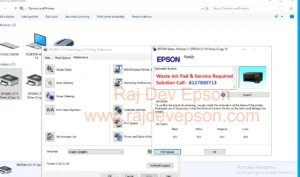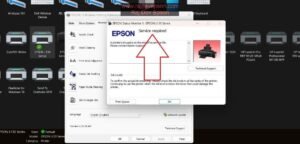Benefits of using the Epson Resetter (Adjustment Program)
- Fix “Service Required” /Ink Pad Error
When your Epson printer shows messages like “Ink pad is at the end of its service life” or “Service Required” the resetter removes this error. The printer starts working normally again without blinking lights. - Saves Service Cost
Normally resetting the waste ink counter With the resetter you can do it yourself or don’t know how to reset priner you can contact me (8227890713) call or whatsapp for Ink pad is at the end of its service life issue fix at home in just a few minutes - Extends Printer Life
By resetting the waste ink counter, you can continue using your printer for years withouť interruption. It prevents unnecessary replacement of the printer due to service errors. - Instant Solution
No need to wait for service technicians.
-The reset process takes only 3-5 minutes, and the printer is ready to use immediately. - Supports Multiple Errors
Besides the ink pad counter reset, the adjustment program can also help with:
Head cleaning functions / Initial settings / Bid adjustment / printer information check
What is the Epson Resetter?
The Epson Resetter is software designed to reset the waste ink counter in your Epson
printer. Over time, as you use your printer, the ink pads inside the machine absorb excess ink
These pads have a limited capacity, and when they fill up your printer will stop operating and
show an error message. “Ink pad is at the end of its service life” The resetter tool allows you to clear this counter, allowing your printer to continue functioning without the immediate requirenent for pad replacement. 100% Solution Fix at home without professional help.
Please keep thin in mind – The resetter of Epson printer comes different for each model but the process of resetting is the same.
If you have to reset your Epson printer like your printer L3210 L3200 L3211 L3212 L3216 L3215 L3251 L3252 L1210 L1215 L1216 L1250 L1260 L3250 L3260 L3251 L3252 L5290 L3110 L3115 L3116 L3150 L380 L360, L130 L220 L350 L355 L110 L4260 L4160 L5290 L5190 L565 L455 L405 L385 L485 if you have Eco -tank any models printer then contact me, I will fix your printer in just 2 minutes, “Ink pad is at the end of its service life” all models of Epson reset software is available.
Commnon Issues & Fxes
Resetter not Run Computer or Laptop Please keep thin in mind disable antivirus for15 minutes.
- Printer not detected- Ensure ÜSB Cableis connected properly and drivers are installed.
persists, pads may need physical cleaning. still showing red light Restart printer after reset If issue
1.What is the purpose of the Epson resetter tool?
It is used to resolve the “Service Required” issue in Epson [ L3210, L3200, L3211, L3212, L3216, L3215, L3251, L3252, L1210, L1215, L1216, L1250, L1260, L3250, L3260, L3251, L3252, L5290, L3110, L3115, L3116, L3150, L380, L360, L130, L220, L350, L355, L110, L4260 L4160, L5290, L5190, L565, L455, L405, L385, L485, printers and reset the waste ink pad counter.
EPSON Printer Driver Download Link Soon
EPSON L360 Driver Download
EPSON L130 Driver Download
EPSON L220 Driver Download
EPSON L210 Driver Download
EPSON L485 Driver Download
EPSON L405 Driver Download
EPSON L455 Driver Download
EPSON L3110 Driver Download
EPSON L3150 Driver Download
EPSON L3115 Driver Download
EPSON L3116 Driver Download
EPSON L3210 Driver Download
EPSON L3215 Driver Download
EPSON L3216 Driver Download
EPSON L3250 Driver Download
EPSON L5190 Driver Download
EPSON L5290 Driver Download
EPSON L4160 Driver Download
EPSON L4260 Driver Download
Epson Resetter Download Group (A) Link Coming Soon
How to Reset Epson Printer Using Adjustment Program
Here is a simple step-by-step guide to reset your Epson printer:
Step 1: Download the Adjustment Program
Contact us to get the verified reset tool.
Step 2: Extract the Zip File
Right-click the downloaded ZIP file and extract it using WinRAR or any extractor.
Step 3: Run Adjprog.exe
Inside the extracted folder, run the adjprog.exe file.
Step 4: Select the Printer Model
Choose ex – Epson L3110 and select the correct Port (USB) connected to your printer.
Step 5: Choose “Waste Ink Pad Counter”
Click on Particular Adjustment Mode > Waste Ink Pad Counter.
Step 6: Check and Initialize
Tick the Main Pad Counter box, click “Check” and then click “Initialize”.
Step 7: Finish and Restart
Once initialized, turn off the printer and turn it on again. The red light will be gone!
Now let us tell you how to reset Epson L3110 printer.
Please keep thin in mind – The resetter of Epson printer comes different for each model but the process of resetting is the same.
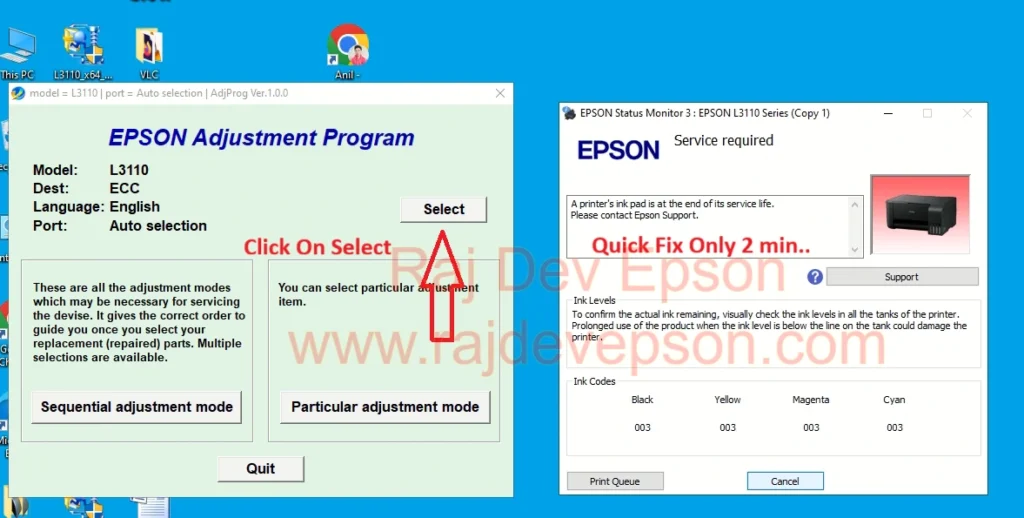
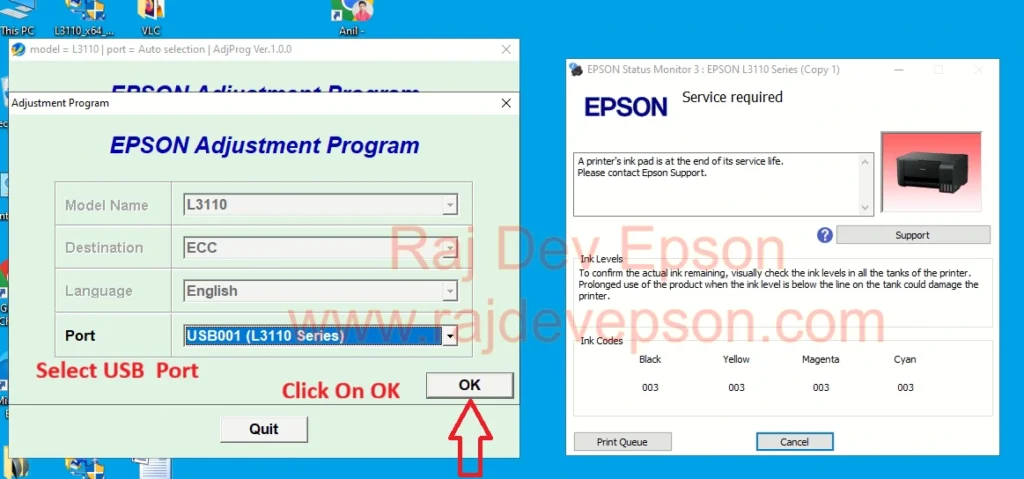
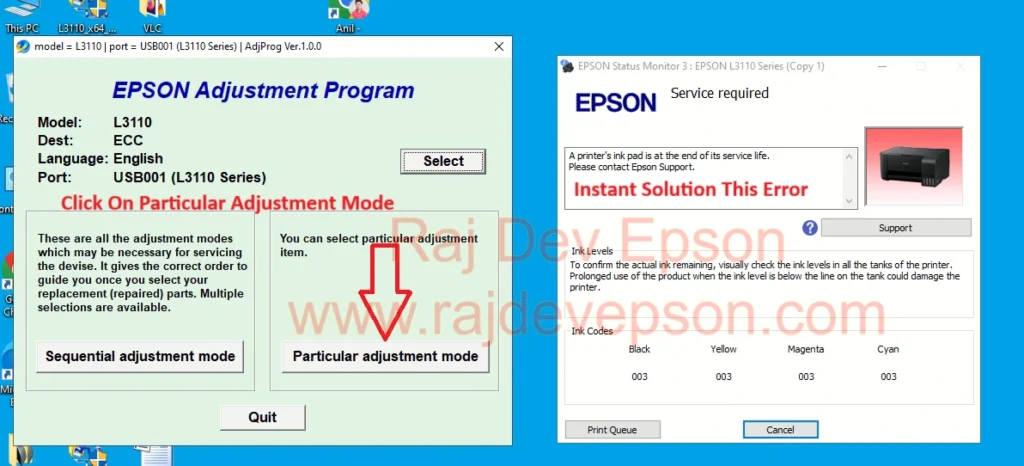
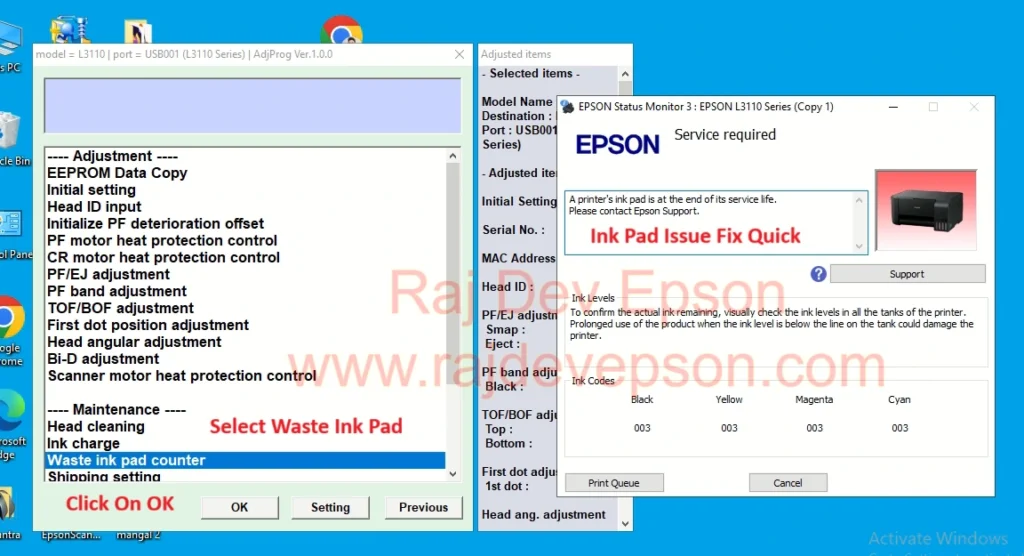
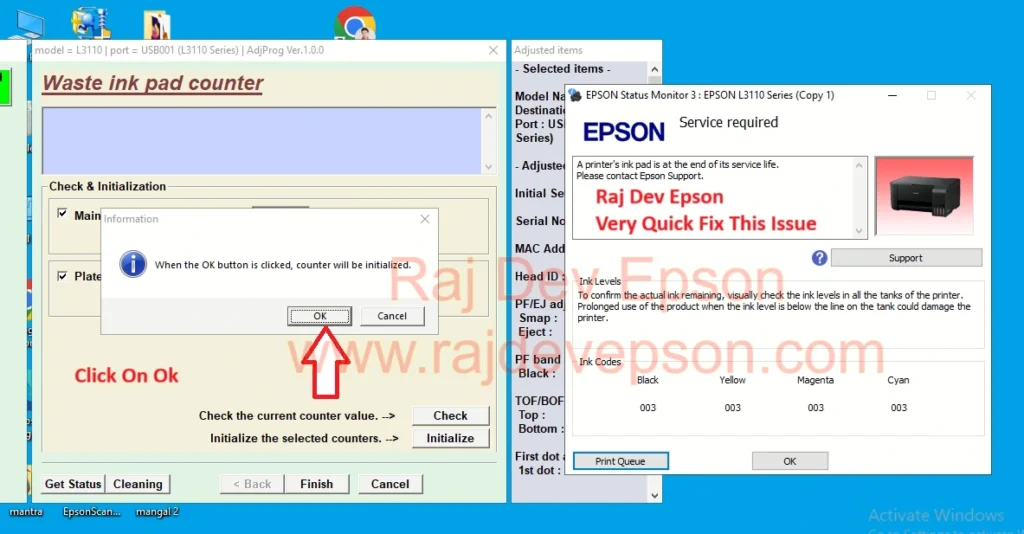
Please keep thin mind – First Click On Initialize after that Click OK
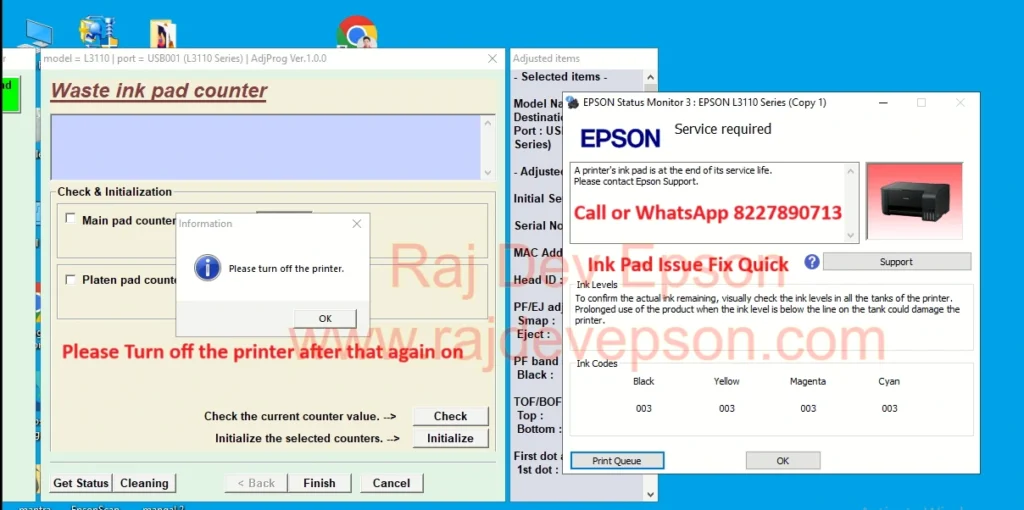
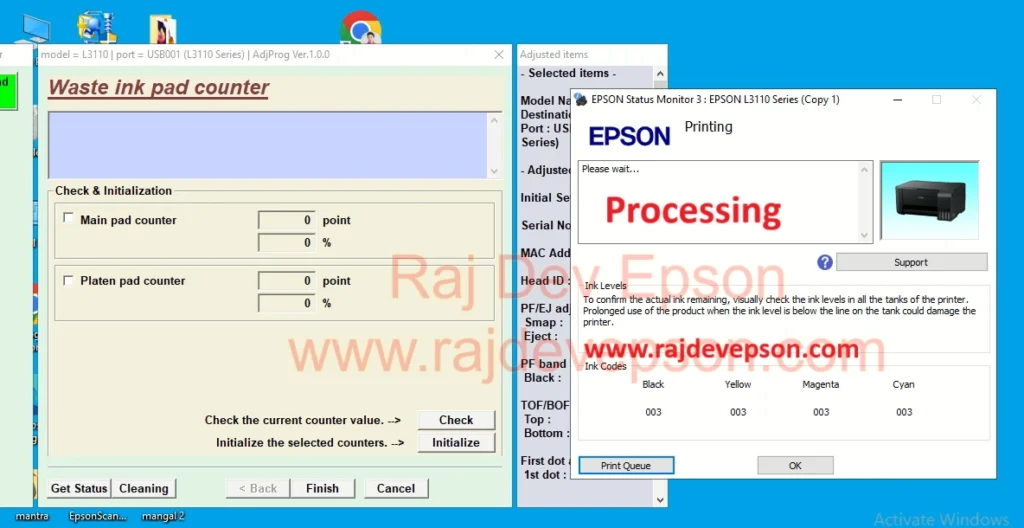
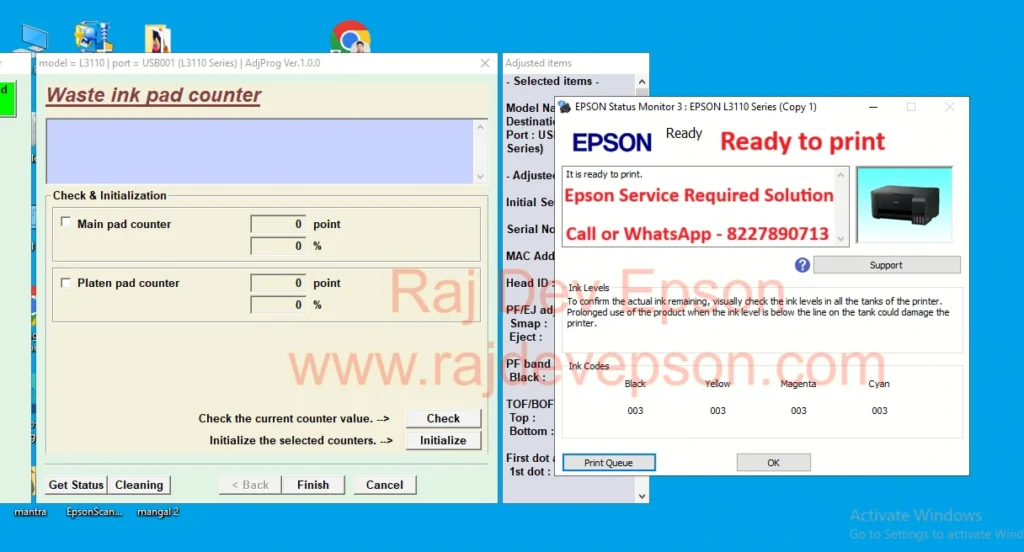
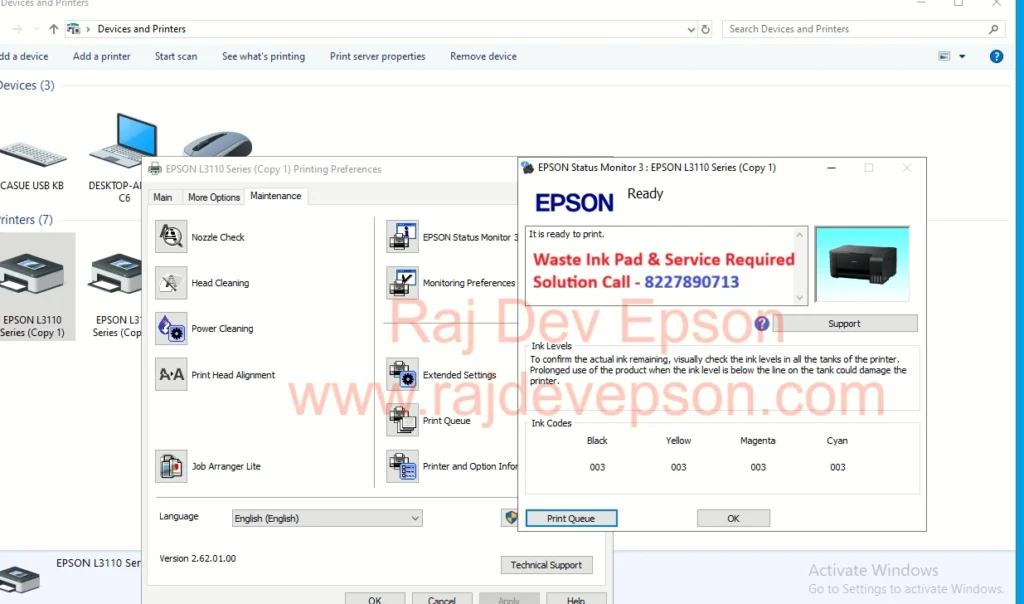
Tags -: Epson Adjustment Program Epson Resetter Download Epson L3210 l3215 l3216 l3250 Resetter Software Download Epson L3110 L3150 Resetter epson waste ink pad reset