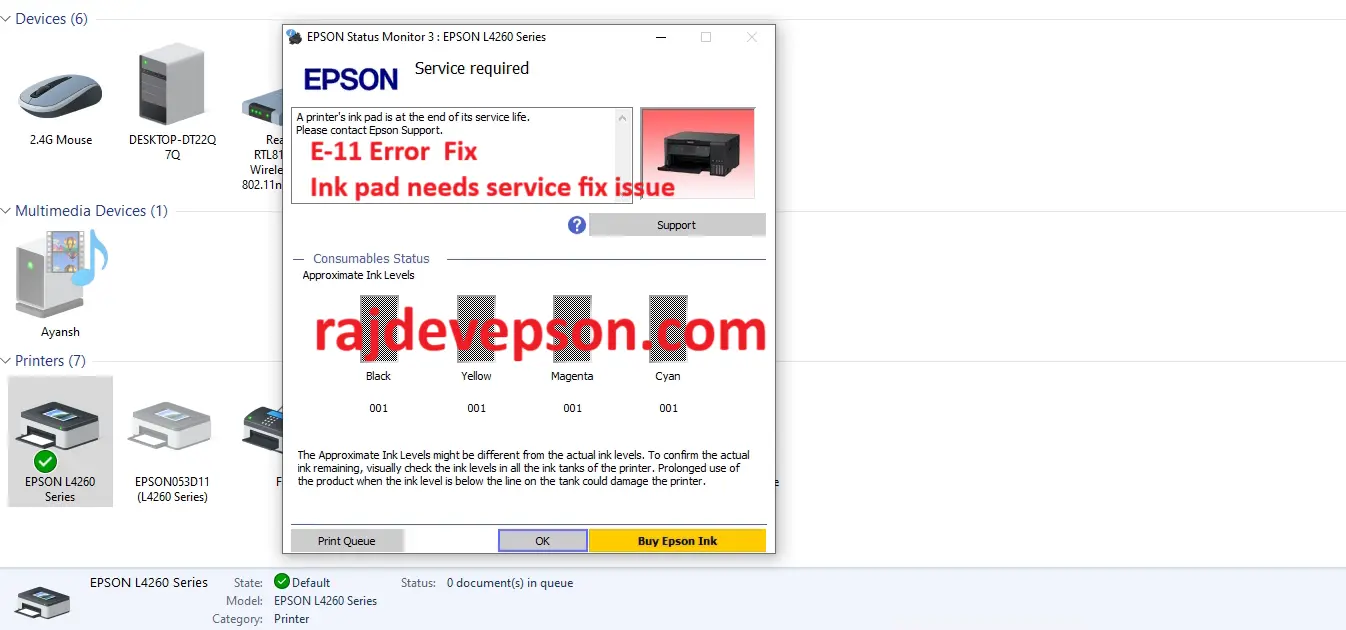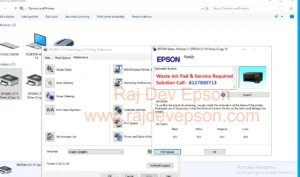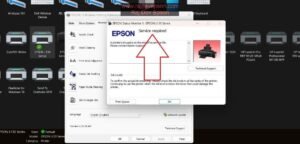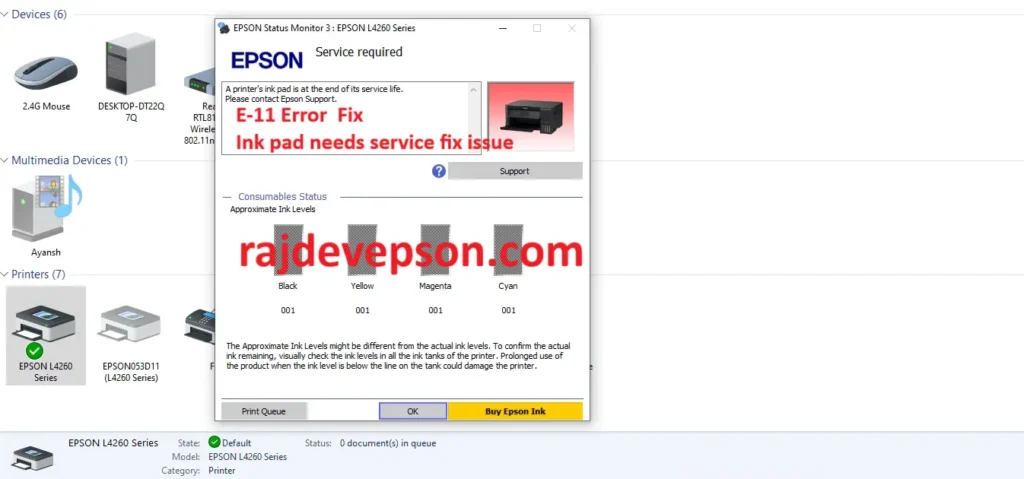
Epson L4260 Adjustment Program E-11 Fix
Hello Guys ! Welcome to my blog post.
Today i will guide you through how to fix the Epson L4260 Ink Pad Issue Especially the E11 error This is a
common problem many Epson users face , but don’t worry – I will explain step-by-step how to resolve it Quickly and easily.
Please read the full post to get your printer working again!
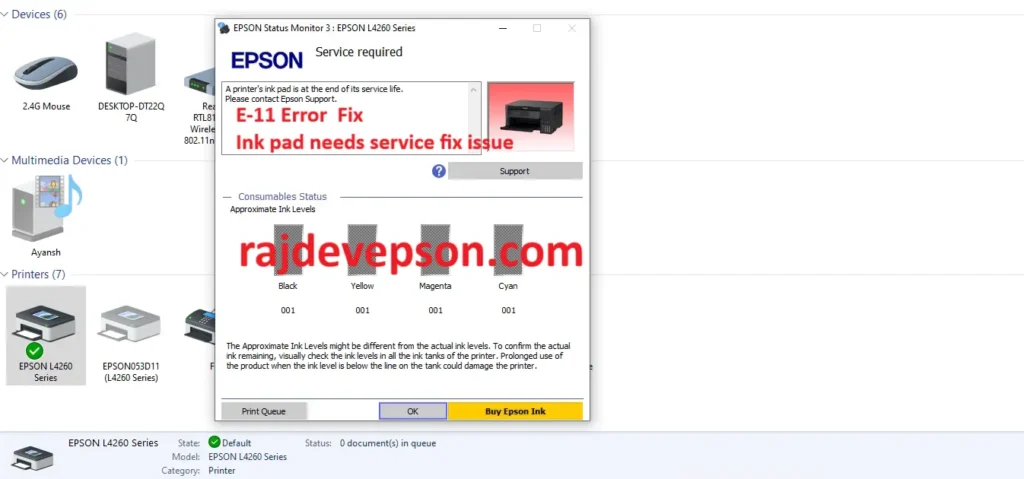
Is your epson L4260 printer has stopped to printing and
Is your epson L4260 printer has stopped to printing and
Power light led are blinking printer display E-11 error the ink pad needs service
And showing the error notice or message service required computer display
Then you try to print?
Service required appears on your computer screen
Contact me on whatsapp (8227890713)
Solve this problem in a few easy steps within a few
Minutes no need to visit printer repair shop you can resolve
It in your home office or workplace

What is the E11 Error on Epson L4260
The E11 error means that the ink pad counter is full and your printer has stopped working to prevent ink
from spilling inside the machine The ink pad is a sponge – like component that absorbs excess ink during cleaning and printing.
Don’t worry – the pad may not be physically full . it’s usually just a counter that needs to be reset
The waste ink pad counter overflow or light blinking
Fault can be easily such a situation can be handled
Quickly by this epson L4260 resetter fixed by resetting the
Waste ink pad counter & several functions but is highly popular
Because of its ability in resetting the printer
Epson L4260 resetter
Resetter is very powerful tool so
Kindly use it as per instruction and
Reset your printer as like previous and
Printing problem solved at your own place
The ink pad has a counter that is used by the printer to
Monitor its state epson resetter is capable of resetting the
Counter so that the unit can print again the software is so easy
To use that it isn’t surprising if users prefer to use it rather
What you will need Epson L4260 Adjustment Program
What you will need - A computer or laptop (Windows recommended)
- Usb cable to connect your printer
- Anydesk Install your computer or laptop only
- Internet connection your computer or laptop
- Contact us for help i will be help you by remotely so try it all the best happy to serve you
Reset
the ink pad counter how to use
- In the Adjustment Program select
. Model Name: Epson L4260
. Port: Auto Selection Select the correct usb port L4260 (usb L4260) Select then ok - Click : Particular Adjustment Mode
- Choose: Waste Pad Counter from the list
- Thrice box tik mark (main pad counter & platen pad counter & ink system pad counter )
- Click: Initialize Then ok After that few second Show (pease turn off the printer)
printer off power button (green light) then on your printer ready within 45 second
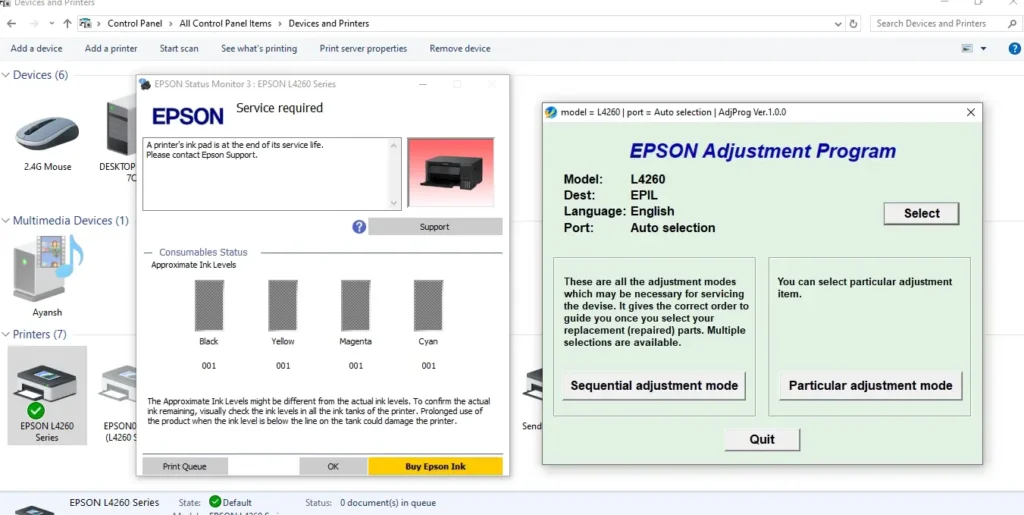
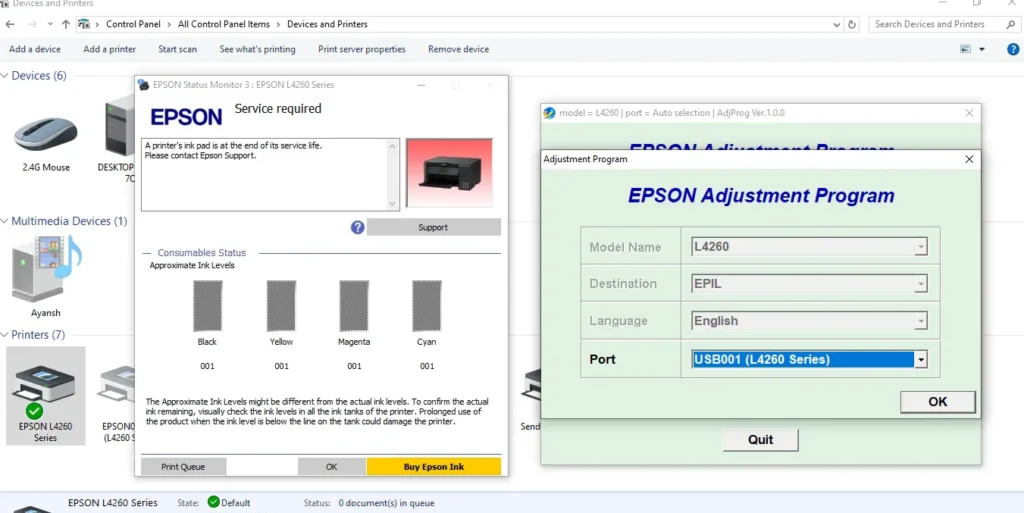
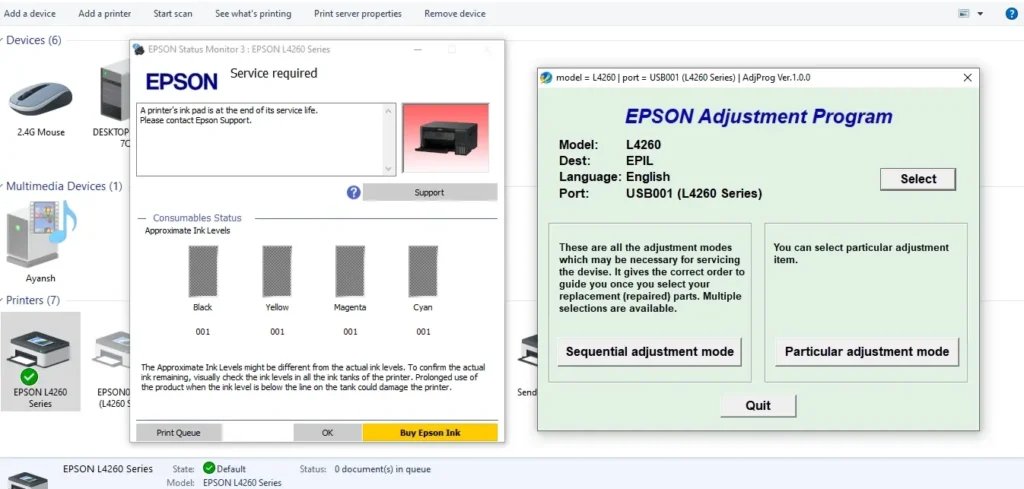
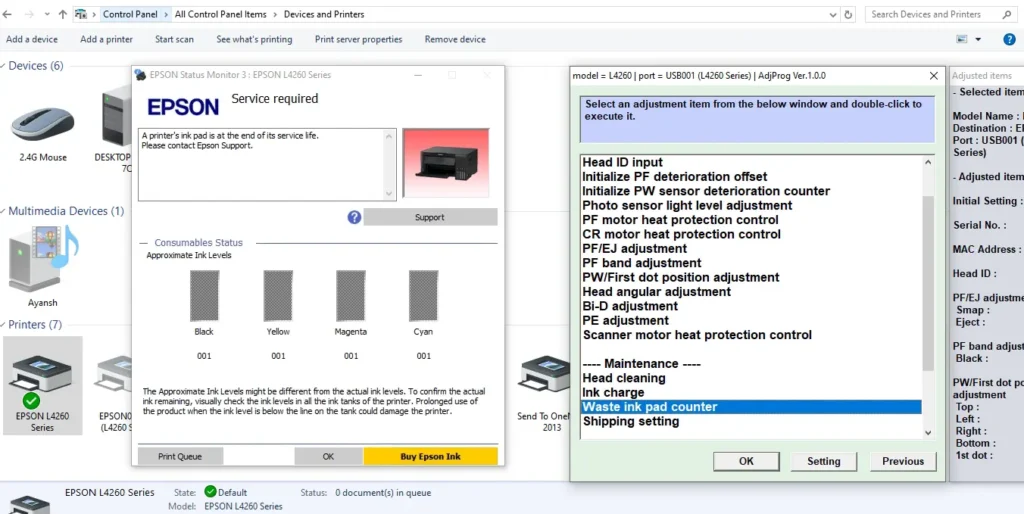
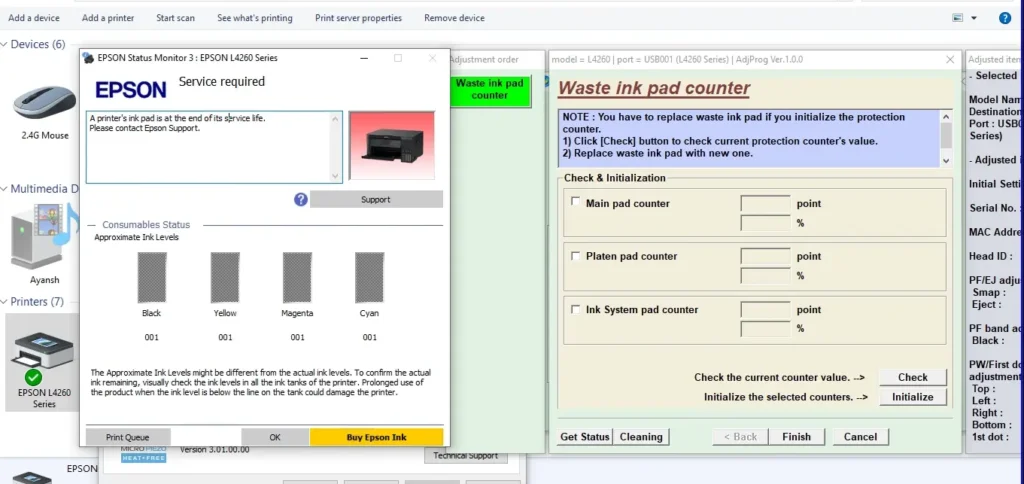
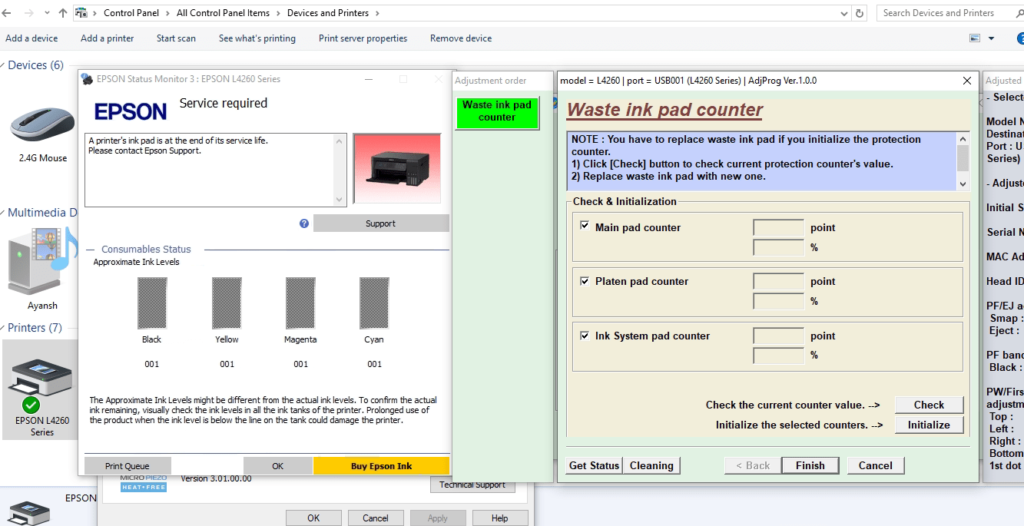
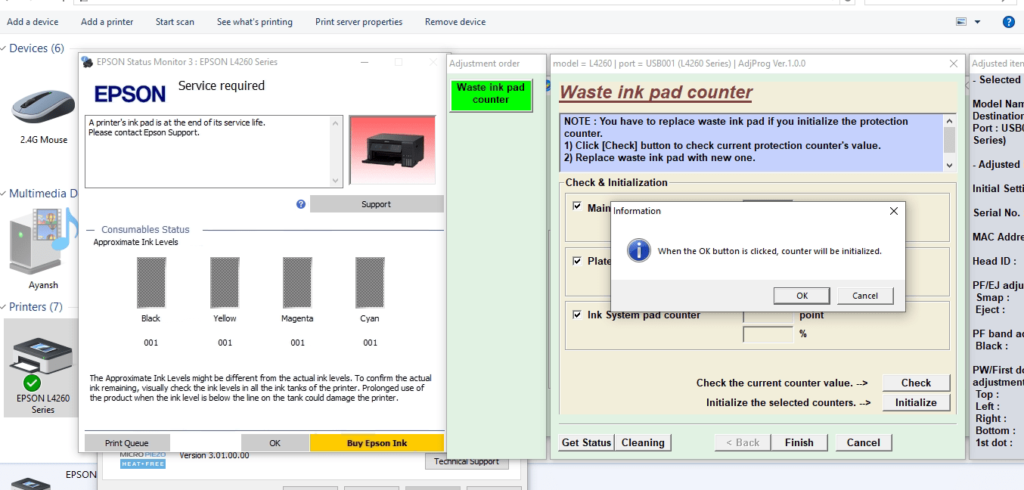
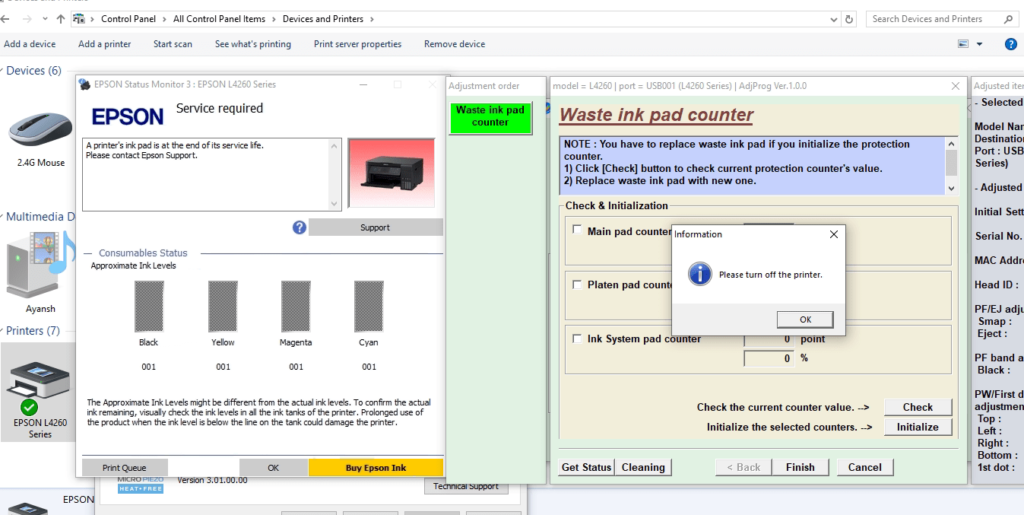
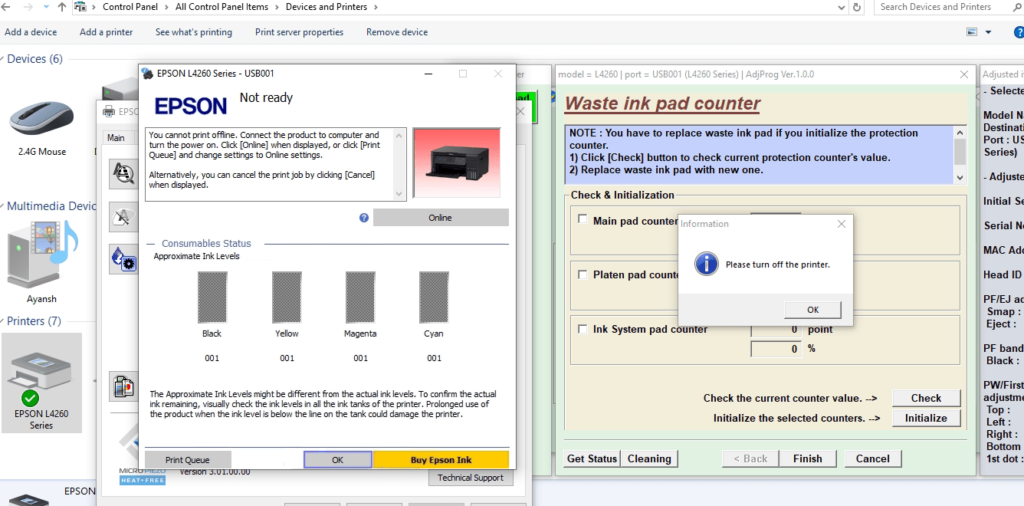

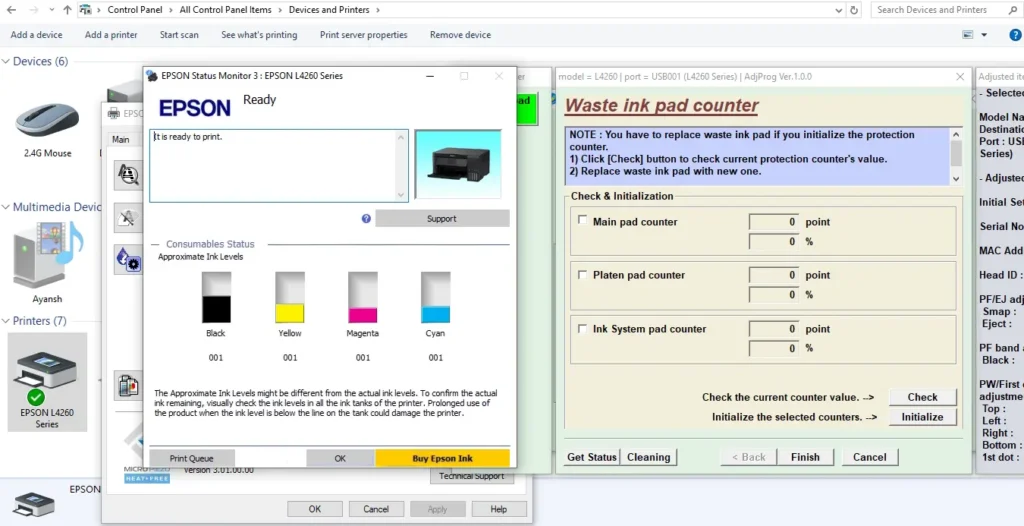
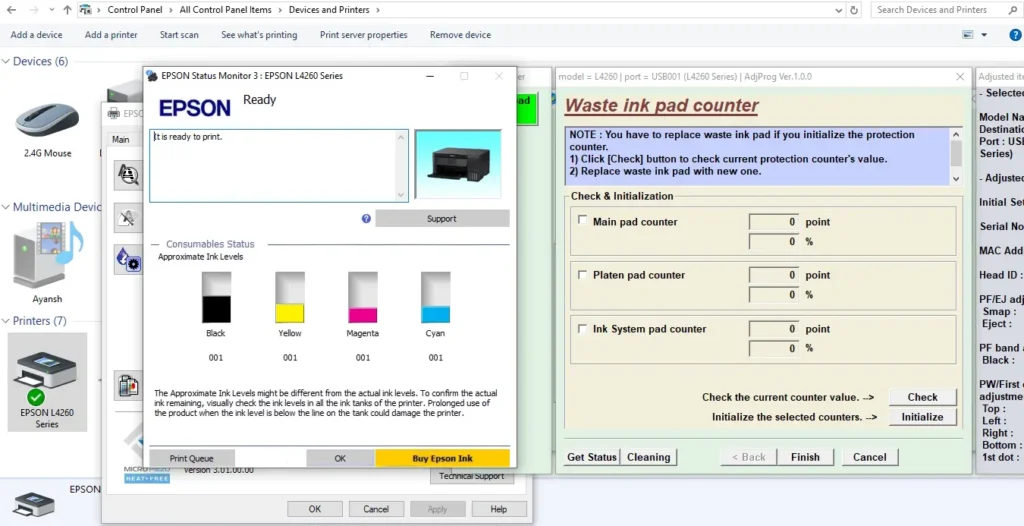
Steps -: if communication error show try this method
- Usb cable not connected properly
- Printer is not turned On
- Wrong port selected in the reset software
- Print command cancel
- Printer drivers not installed
How to Cancel a Print CommandCancel Print from windows (Any Printer)
.Click Start Menu : and type printers & scanner – open it
. Select your printer (e.g Epson L4260) – Click ‘Open Queuse’
. Right click on the print job you want to cancel – select – cancel
. Confirm if asked.
If the print job does not cancel :
. Turn off the printer
. Clear the queue again
. Turn the printer back on
Conclusion
That’s it! you have now successfully reset your Epson L4160 Ink Pad Counter and fixed the E11 error
Your printer should be back to normal.
If this helped you please share this post or leave a comment below. stay tuned for more printer tips and tricks.
Visit Epson Website Click
Tags:- Epson L4260 Adjustment Program E-11 Fix | Epson L4260 Resetter | Epson L4260 e11 error the ink pad needs service | Epson L4260 E-11 InK Pad Resetter | Epson L4260 Adjustment Program software, Epson L4260 The Ink Pad Needs Service e-11 error fix only 5 min