The Epson EcoTank L3211 is a popular multifunction printer known for its cost-efficiency and reliable performance. However, like many Epson printers, it can sometimes show the red light blinking error, often due to the waste ink pad counter being full. This issue can be easily fixed by resetting the printer using the Epson L3211 Resetter (Adjustment Program).
In this blog post, we’ll walk you through the complete step-by-step process to resolve the red light blinking issue. After following this guide, your printer should be back to normal. If you still face issues, contact us call or WhatsApp 8227890713 for expert help.
What Causes the Red Light Blinking on Epson L3211?
When your Epson L3211 starts blinking red light, it usually indicates that:
- The waste ink pad counter has reached its limit.
- The printer is showing a service required message.
- The printer has stopped printing or is giving an error code.
This is a built-in feature by Epson to protect the printer from ink overflow. The solution is to reset the waste ink counter using a reset tool.
What You Need Before You Begin
To reset the printer successfully, you will need:
- A Windows PC or laptop
- Epson L3211 Resetter Tool (Adjustment Program)
- A USB cable to connect the printer to your computer.
- A stable power supply (avoid turning off during the process).
Step-by-Step Process to Fix Epson L3211 Red Light Blinking
Step 1: Connect the Printer to PC
Plug in your Epson L3211 to your computer using the USB cable.
Make sure the printer is turned ON.
Step 2:
- Download Software our site
- Anydes download only (computer or Laptop)
- Contact us
- Your Printer red light problem fix within 5 min.
Reset: Clean the Waste Ink Pad (Recommended)
While the resetter tool will allow your printer to continue functioning, the physical waste ink pad inside the printer still contains used ink. Over time, this may overflow.
Optional but Recommended:
- Open the printer and clean or replace the waste ink pad.
- Alternatively, redirect the waste ink tube to an external ink container.
Download Epson L3211 L3210 L3200 L3250 Resetter
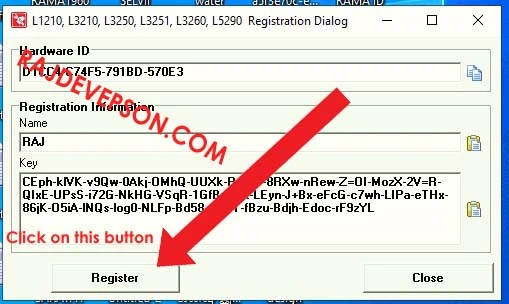
- Need name & key
- Contact us for buy a key by whatsapp (8227890713)

- Name is Raj
- After payment get a key that key copied and paste into the key
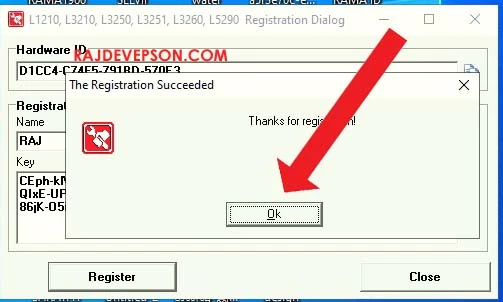
- Then registered
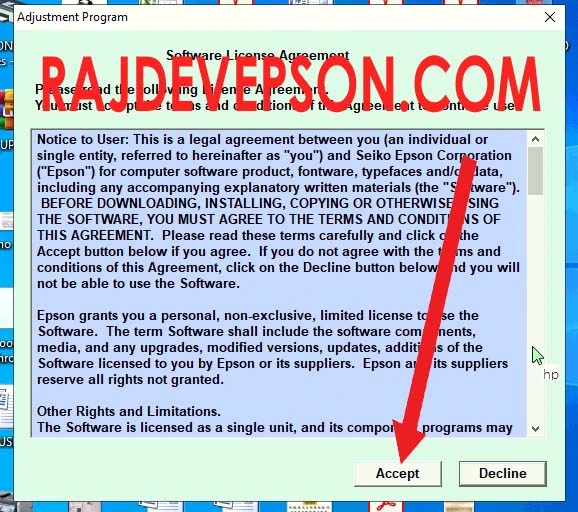
- Click accept
- then click on select model
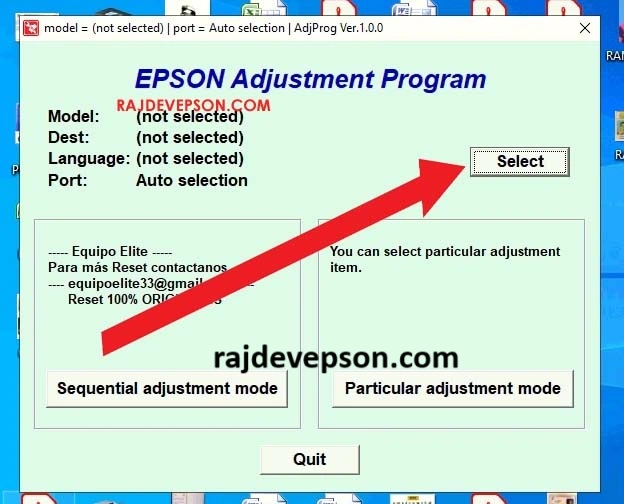
- Put as your printer
- Now click on particular adjustment mode
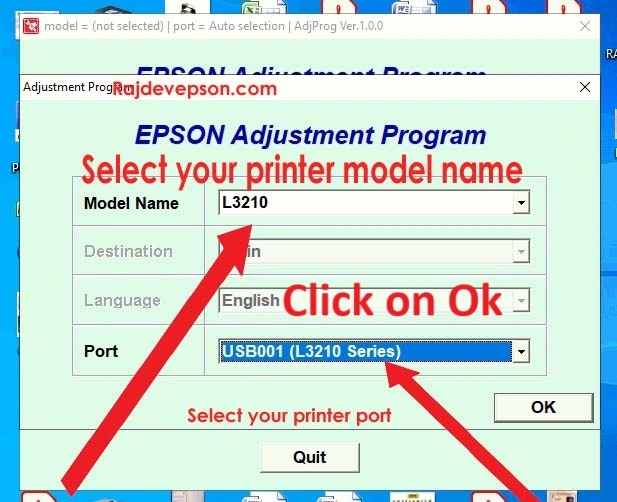
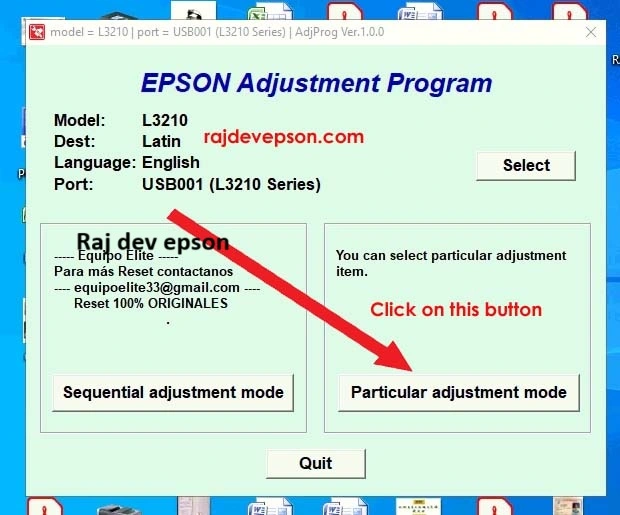
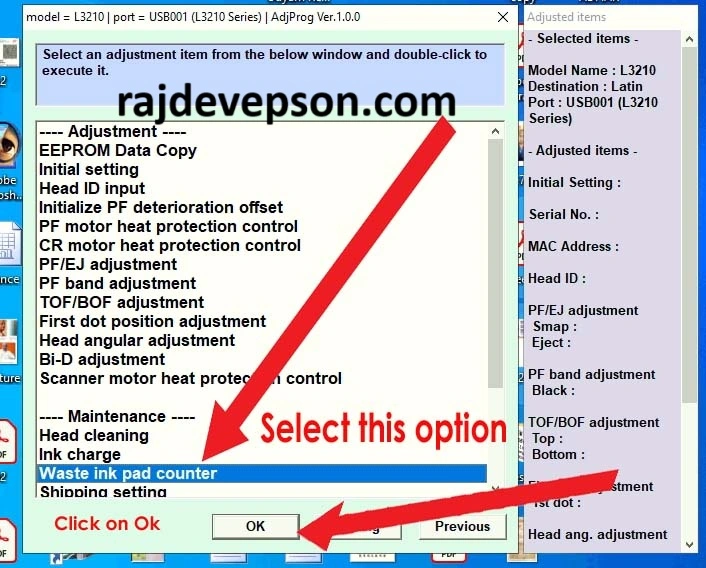
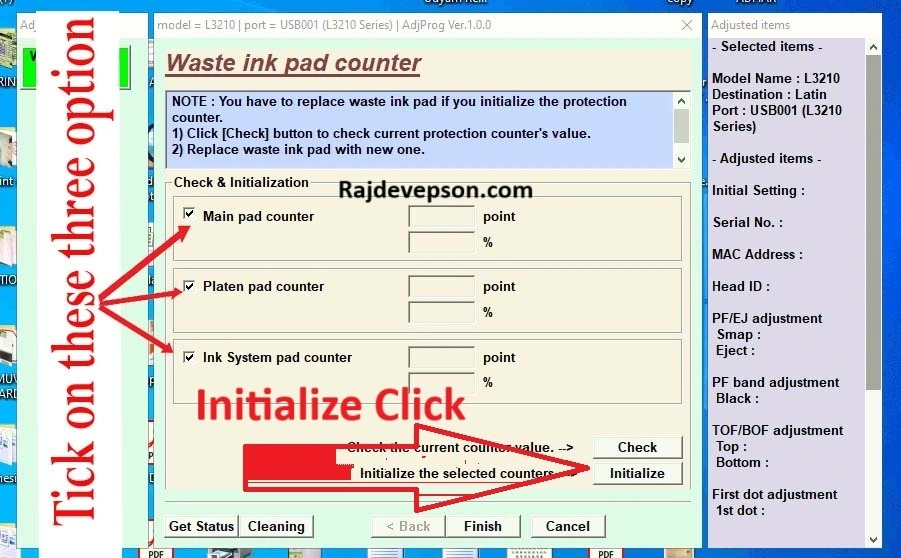
- Now select on waste ink pad counter
- Click ok
- Then tick mark thrice box : main pad counter & platen pad counter & ink system pad counter
- Then Click on initialize
- Then click on ok
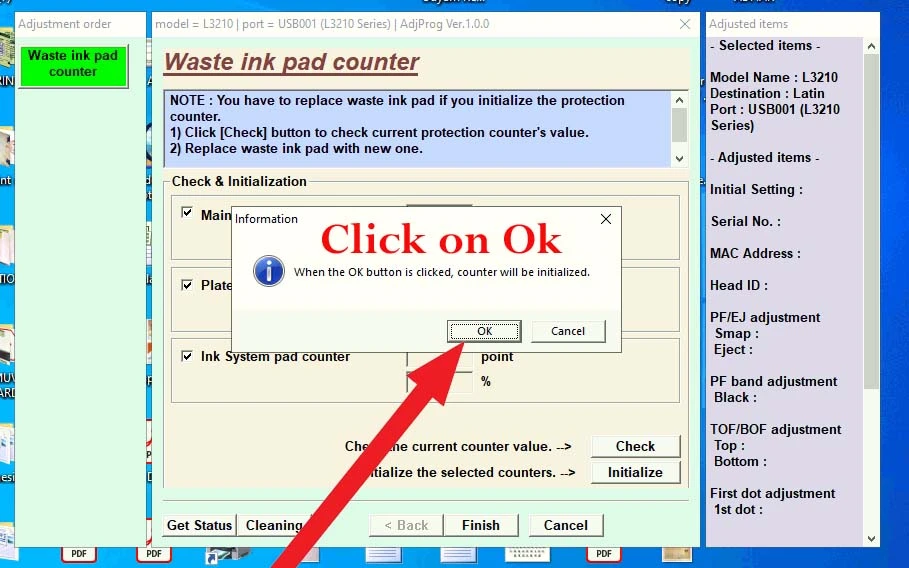
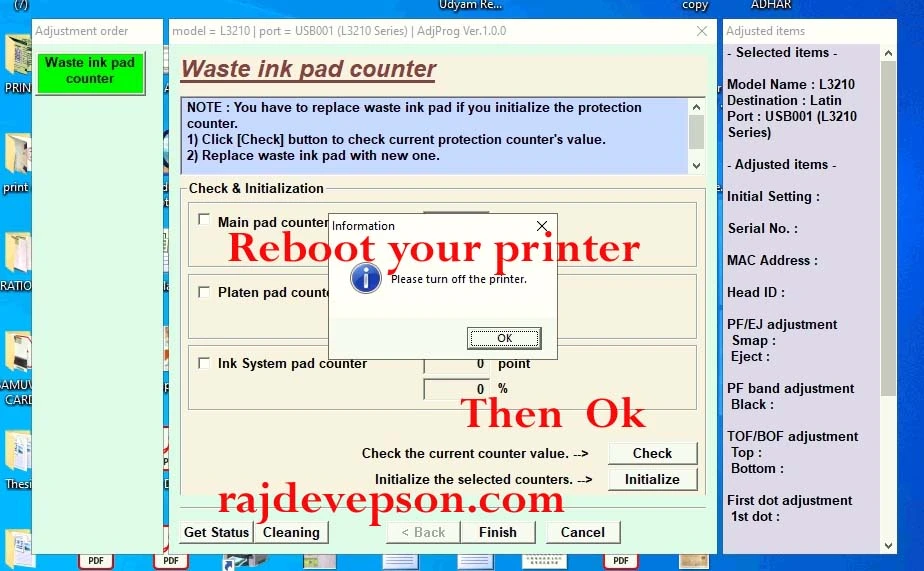
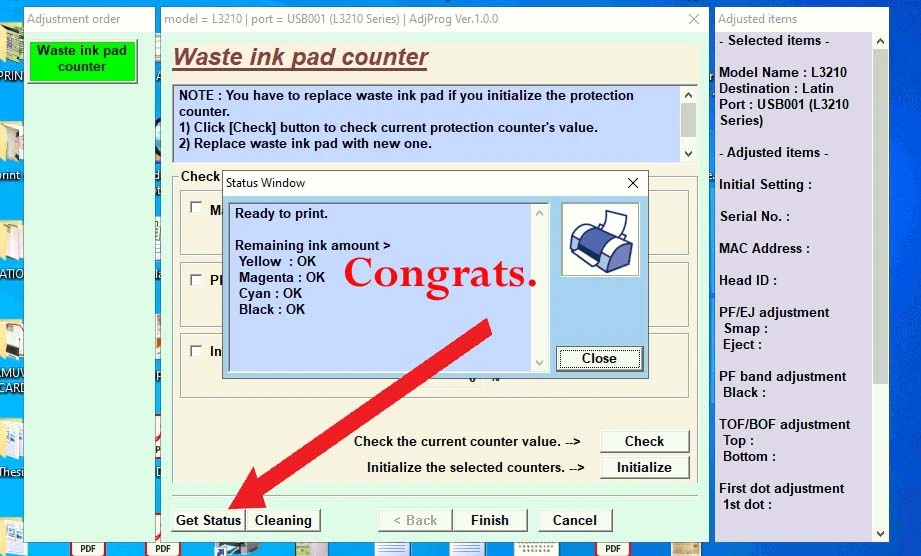
- Now reboot your printer
- Check status
- Ready to printer (Heartiest congratulation your printer is ready to print)
Frequently Asked Questions (FAQs)
Q1. Is the Epson L3211 Resetter safe to use?
Yes, the official adjustment program is safe if downloaded from a trusted source.
Q2. Can I reset the printer multiple times?
Yes, you can reset it whenever the waste ink pad counter is full.
Q3. Will resetting the printer affect my data?
No, it will not delete any print jobs or affect saved files.
Q4. What happens if I don’t clean the ink pad?
Ink may overflow inside the printer and damage internal parts over time.
tags :- Epson L3211 Adjustment Program free download. Fix waste ink pad counter error & red light blinking with official resetter tool. Full guide included. Epson L3211 Resetter Epson L3211 Adjustment Program Epson L3211 red light blinking fix Epson L3211 reset tool free download Epson EcoTank L3211 reset software
tags :- Epson L3211 Resetter | Epson L3211 Adjustment Program Download Zip File
Epson L3211 Resetter Download | Fix Red Light Error Fast
Download Epson L3211 Adjustment Program (ZIP File)
Epson L3211 Ink Pad Reset Tool | 100% Working Resetter
How to Reset Epson L3211 Printer – Free Resetter Tool
Epson L3211 Resetter Tool Download – Step-by-Step Guide
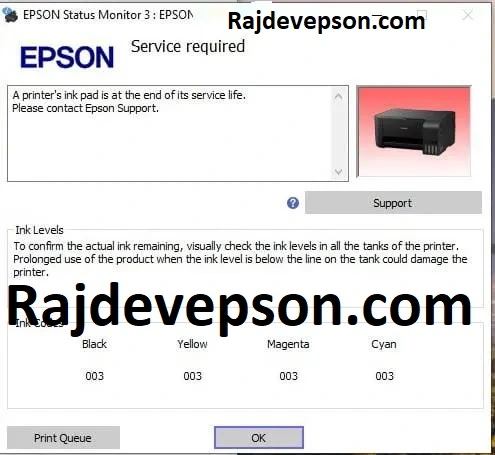
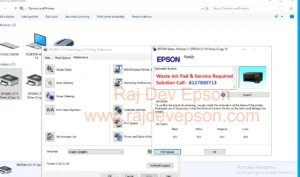
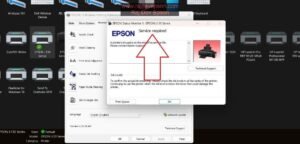


Expert in printer
Good follow-up and customer care.
Totally satisfied! Thanks again!