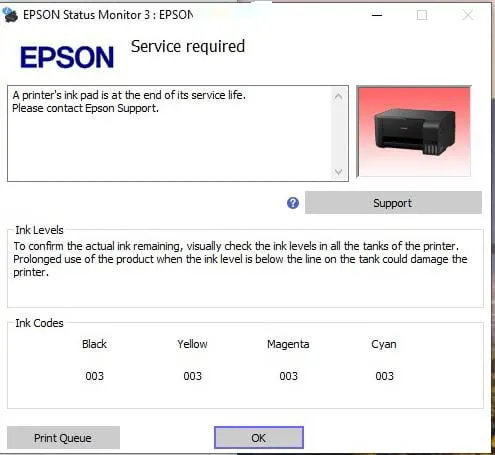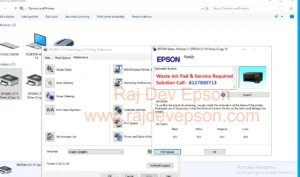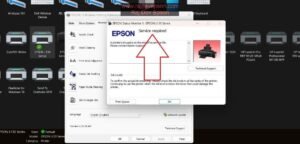Are you facing the “Red Light Service Required” error on your Epson L3200 printer? Don’t worry! This problem is quite common and can be solved easily using the Epson L3200 Adjustment Program, also known as the Epson L3200 Resetter Software.
In this article, you’ll get a complete guide on how to reset your Epson L3200 printer, download the resetter software, and get expert help if needed. We’ve also shared a trusted contact number for printer reset service Call or WhatsApp: +91- 82278 90713.
Epson L3200 Resetter | Download Epson Adjustment Program | Fix Red Light error
What is the Epson L3200 Resetter or Adjustment Program?
The Epson Adjustment Program (also called Resetter) is a service tool used to reset the waste ink pad counter on Epson L3200 and other models. When the printer reaches a certain print count, it stops working and shows a red blinking light error with a message like “Service Required.”
This happens because the printer’s internal waste ink pad is considered full. However, in most cases, it can still be used after resetting.
Why is My Epson L3200 Blinking Red Light?
The red light or orange blinking error on your Epson L3200 printer typically means:
- Waste ink pad counter is full.
- Internal error or service timer expired.
- The printer needs a maintenance reset.
To fix this, you need to use the Epson L3200 resetter software.
Benefits of Using Epson L3200 Resetter Tool
Using the resetter has several advantages:
- Instantly removes “Service Required” red light error
- Instant fix red light your printer (home & office )
- safe tool & trusted service
- Works with Windows (XP, 7, 8, 10, 11 – 32bit & 64bit)
👉Download Epson L3200 Adjustment Program
If you’re looking for a trusted and working Epson L3200 resetter tool, we provide 100% tested software that works perfectly.
To get the resetter software, Call or WhatsApp on: +91- 82278 90713

We will provide:
- Epson L3200 Resetter Software
- Step-by-step instructions to reset your printer
- Remote support (if needed)
How to Reset Epson L3200 Printer Using Adjustment Program
Here is a simple step-by-step guide to reset your Epson L3200 printer:
Step 1: Download the Adjustment Program
Contact us to get the verified reset tool.
Step 2: Extract the Zip File
Right-click the downloaded ZIP file and extract it using WinRAR or any extractor.
Step 3: Run Adjprog.exe
Inside the extracted folder, run the L3210 L3215.exe file.
Step 4: Select the Printer Model
Choose Epson L3200 and select the correct Port (USB) connected to your printer.
Step 5: Choose “Waste Ink Pad Counter”
Click on Particular Adjustment Mode > Waste Ink Pad Counter.
Step 6: Check and Initialize
Tick the Main Pad Counter box, click “Check” and then click “Initialize”.
Step 7: Finish and Restart
Once initialized, turn off the printer and turn it on again. The red light will be gone!
Step 2 : Run the Epson L3200.exe
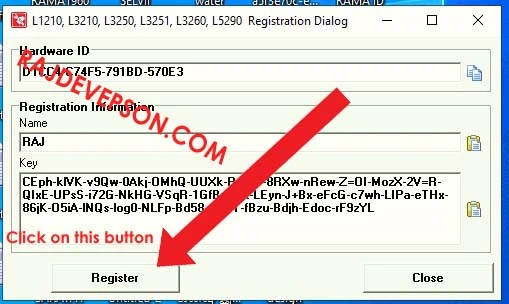
- Need name & key
- Contact us for buy a key by whatsapp (8227890713)
- Name is Raj
- After payment get a key that key copied and paste into the key
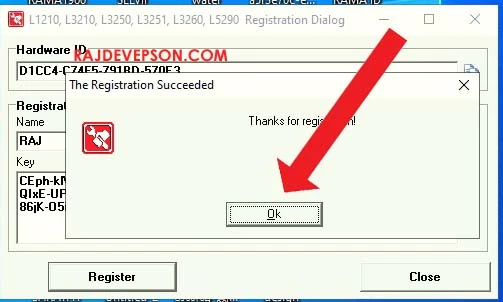
- Then registered
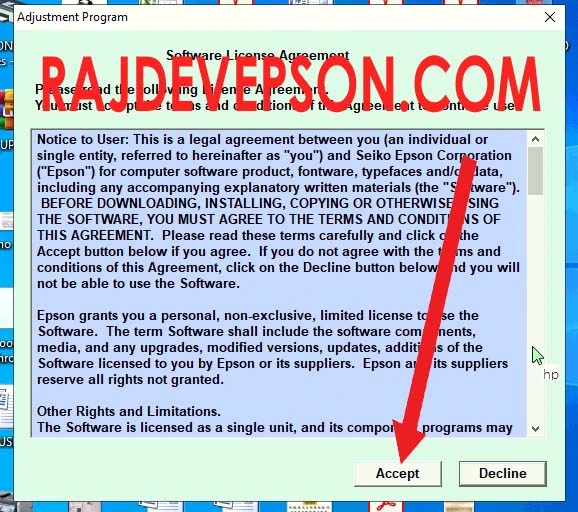
- Click accept
- then click on select model
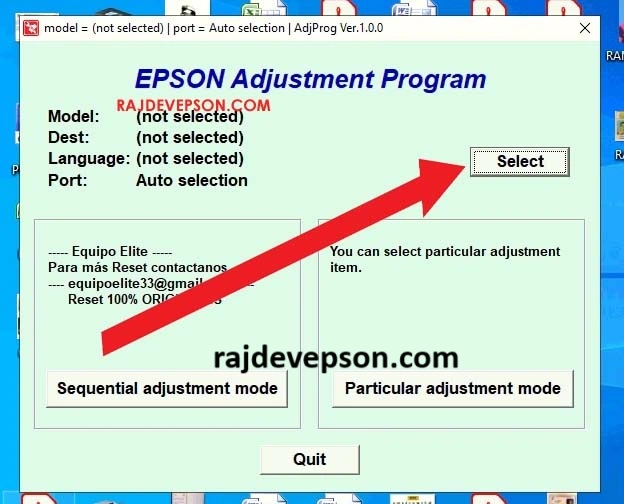
- Put as your printer
- Now click on particular adjustment mode
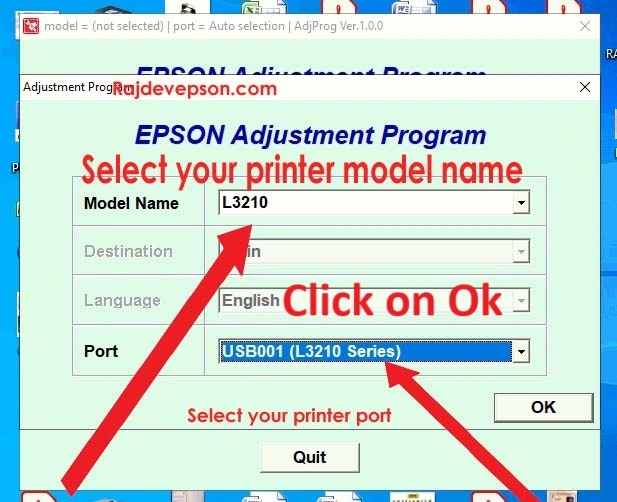
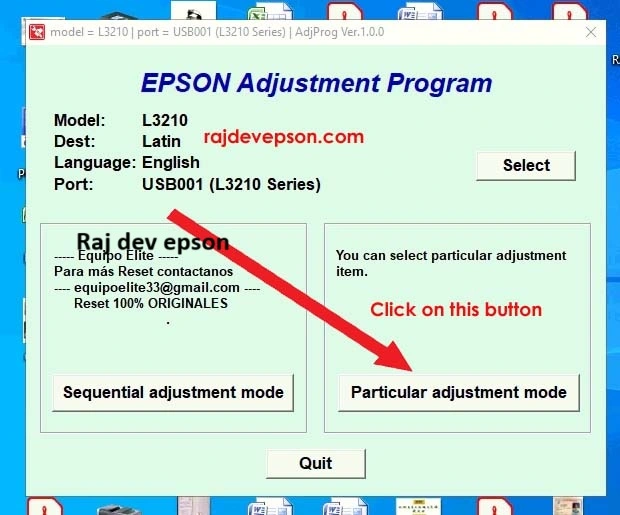
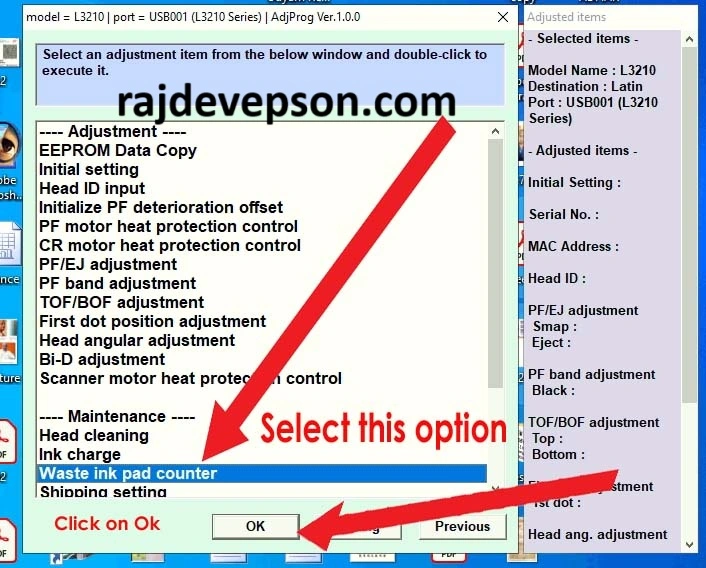
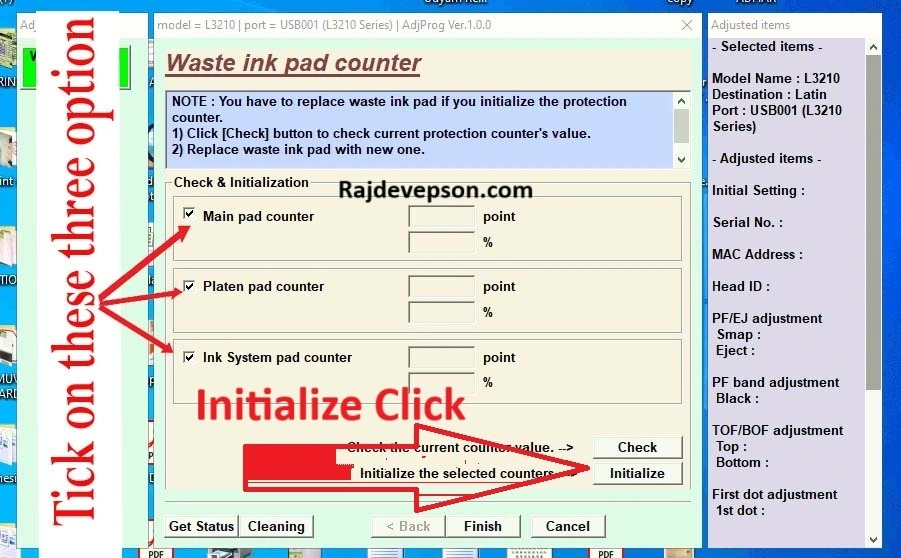
- Now select on waste ink pad counter
- Click ok
- Then tick mark thrice box : main pad counter & platen pad counter & ink system pad counter
- Then Click on initialize
- Then click on ok
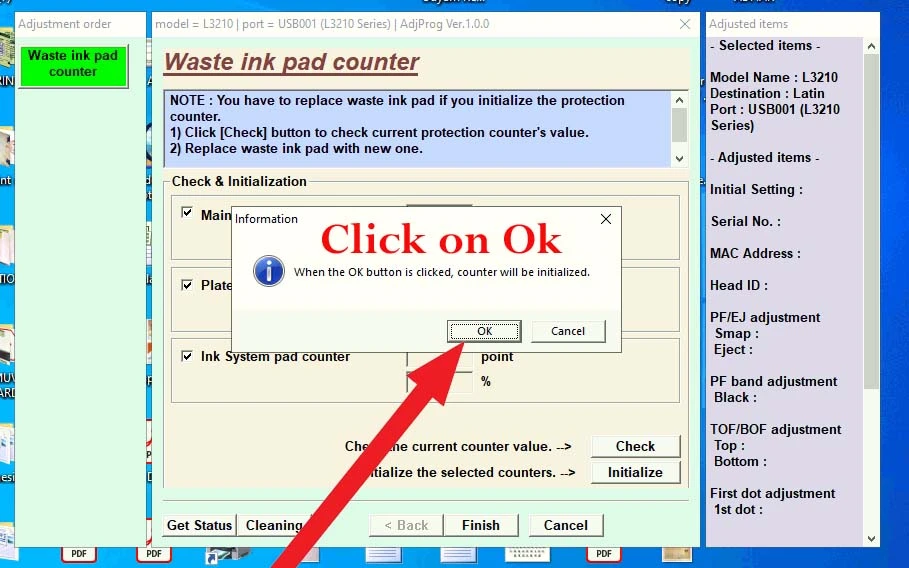
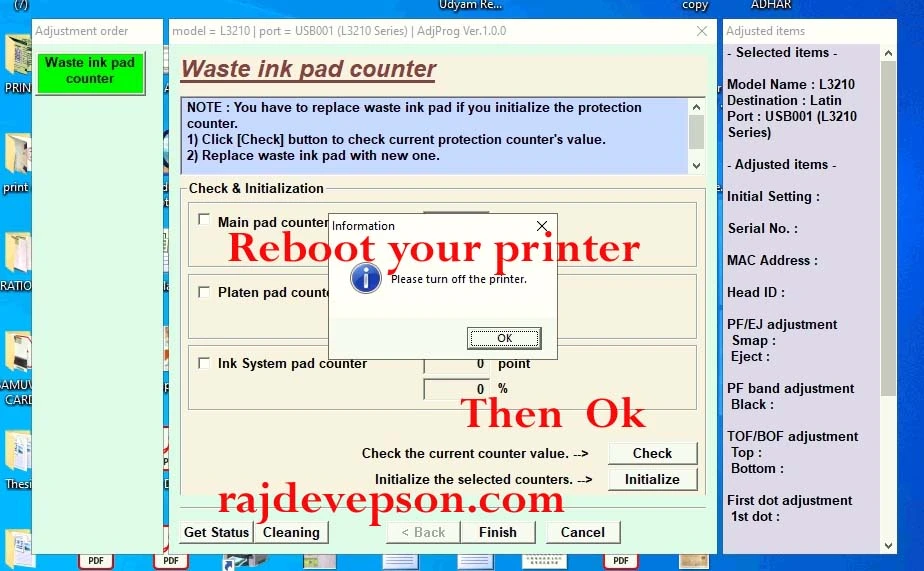
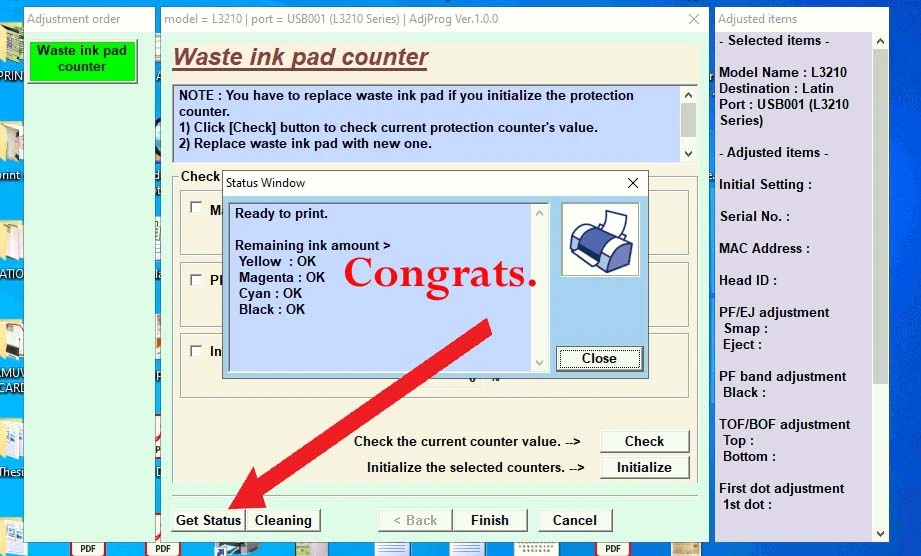
- Now reboot your printer
- Check status
- Ready to print (Heartiest congratulation your printer is ready to print)
Tags :- Epson L3200 resetter, Epson L3200 adjustment program, Epson L3200 red light error solution, Epson printer reset software, Epson L3200 service required fix, Epson L3200 waste ink pad counter reset, Epson L3200 blinking light fix, How to reset Epson L3200 printer