Epson L3212 Resetter | Download Epson L3212 Adjustment Program Resetter
Are you facing a red light blinking issue with your Epson L3212 EcoTank printer? Is your printer showing a “Service Required” message and refusing to print? Don’t worry — this is a common problem caused by a full waste ink pad counter. The good news is that you can fix it at home using the Epson L3212 Resetter Tool (Adjustment Program).
In this blog post, we’ll provide a step-by-step guide to help you resolve the issue and bring your printer back to life. We will also explain why cleaning or replacing the waste ink pad is very important after resetting. If you’re unable to reset it yourself, you can Call or WhatsApp us at 8227890713 for help.

👉Download Epson L3212 L3210 L3250 Resetter
Why Is the Red Light Blinking on Epson L3212?
The red blinking light on your Epson L3212 is usually caused by:
- The waste ink pad counter reaching 100%.
- The printer’s system believing that the ink pads are full.
- Epson’s safety feature to prevent ink overflow inside the machine.
When this happens, the printer stops functioning and displays a service required warning. This issue can be resolved using the Epson Adjustment Program (resetter tool), which resets the ink pad counter to zero.
What is the Epson L3212 Resetter?
The Epson L3212 Resetter is a small Windows-based utility that allows users to:
- Reset the waste ink pad counter.
- Eliminate the red light blinking.
- Bypass the “Service Required” error.
- Continue printing without sending the printer to a service center.
Important Note Before Resetting
This problem arises because the waste ink pad inside the printer is full.
The resetter tool only resets the software counter — it does not clean the physical ink pad.
Important Warning:
With the help of the Epson L3212 Resetter, you will be able to turn on your printer again. However, it is strongly recommended to either clean or replace the waste ink pad after the reset.
If you don’t do this, the ink will continue to accumulate in the pad and can overflow, leading to serious internal damage to your printer.
What You Need to Reset Epson L3212
- A Windows PC or laptop (resetter tool works on Windows only)
- USB cable to connect printer to PC
- Epson L3212 Resetter Tool (Adjustment Program)
Clean or Replace the Waste Ink Pad
Resetting the printer will make it function again, but it does not solve the physical issue of ink buildup. The waste ink from every cleaning and print cycle collects inside a sponge pad. Once full, it can leak or damage the internal components.
You have 2 options:
- Clean the existing waste ink pad:
- Open the printer carefully.
- Remove the pad and wash it with water.
- Let it dry completely before reinserting.
Reset Printer Follow Process Step – by – step
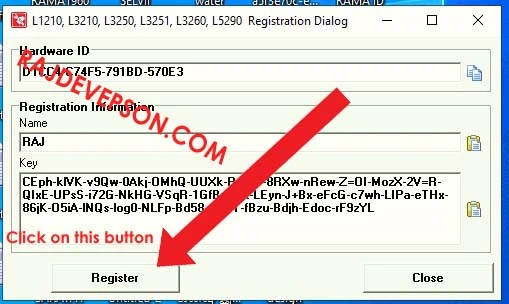
- Need name & key
- Contact us for buy a key by whatsapp (8227890713)
- Name is Raj
- After payment get a key that key copied and paste into the key
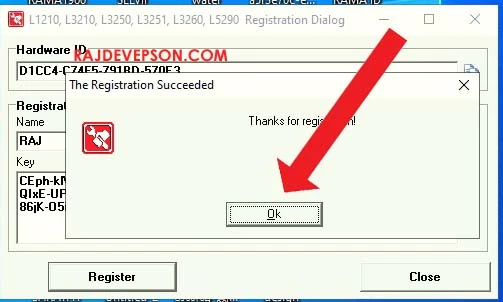
- Then registered
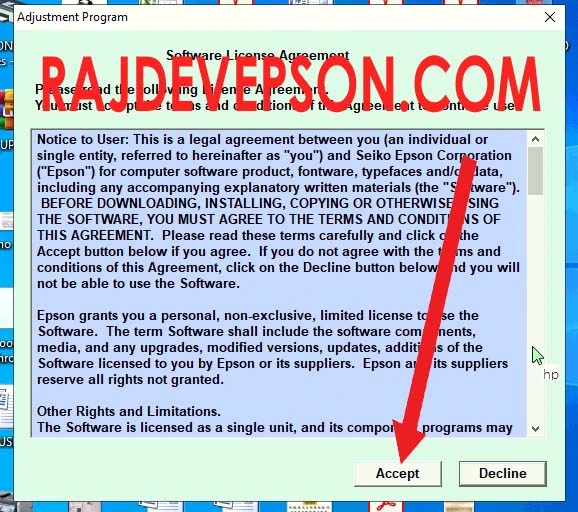
- Click accept
- then click on select model
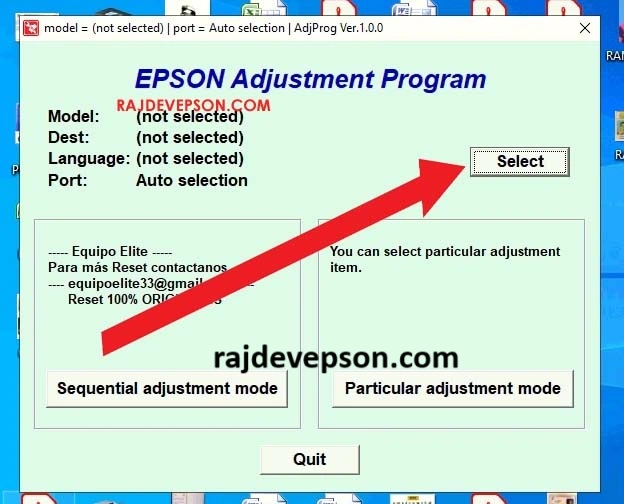
- Put as your printer
- Now click on particular adjustment mode
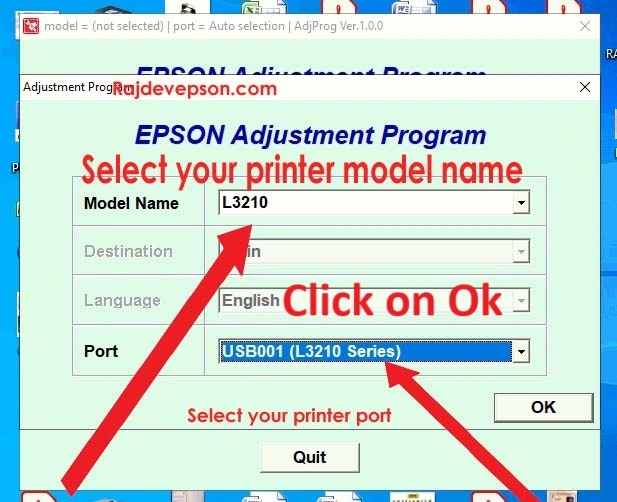
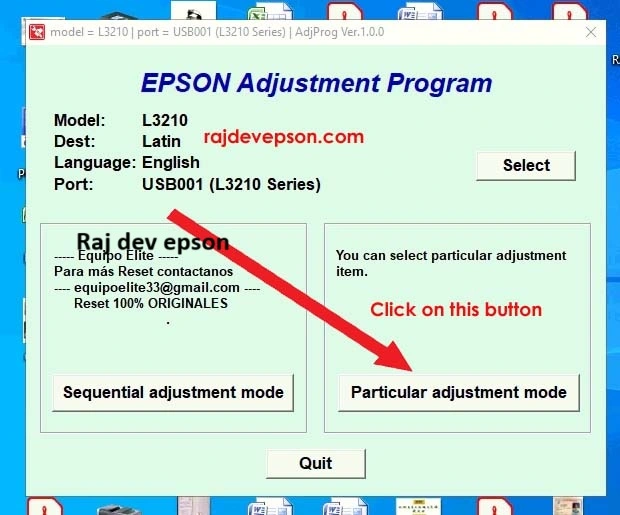
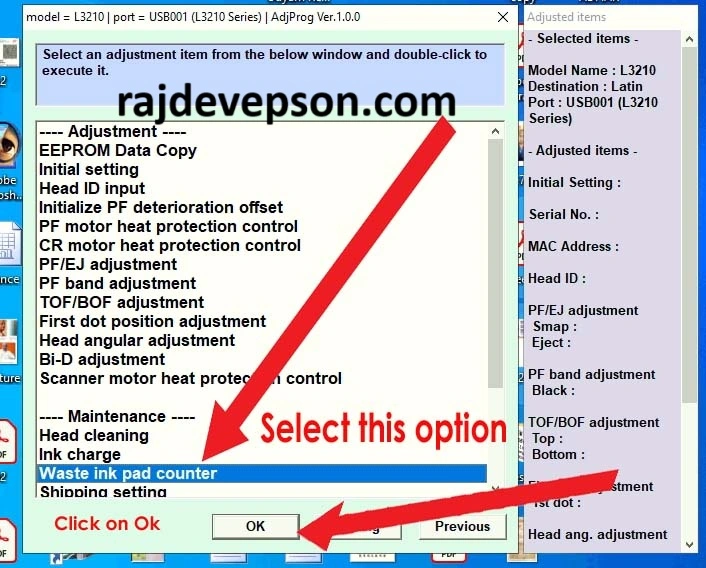
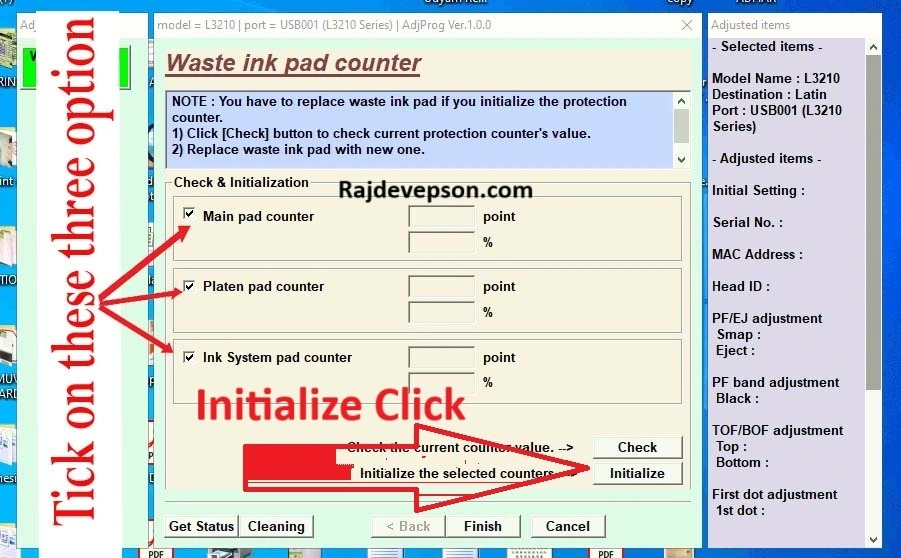
- Now select on waste ink pad counter
- Click ok
- Then tick mark thrice box : main pad counter & platen pad counter & ink system pad counter
- Then Click on initialize
- Then click on ok
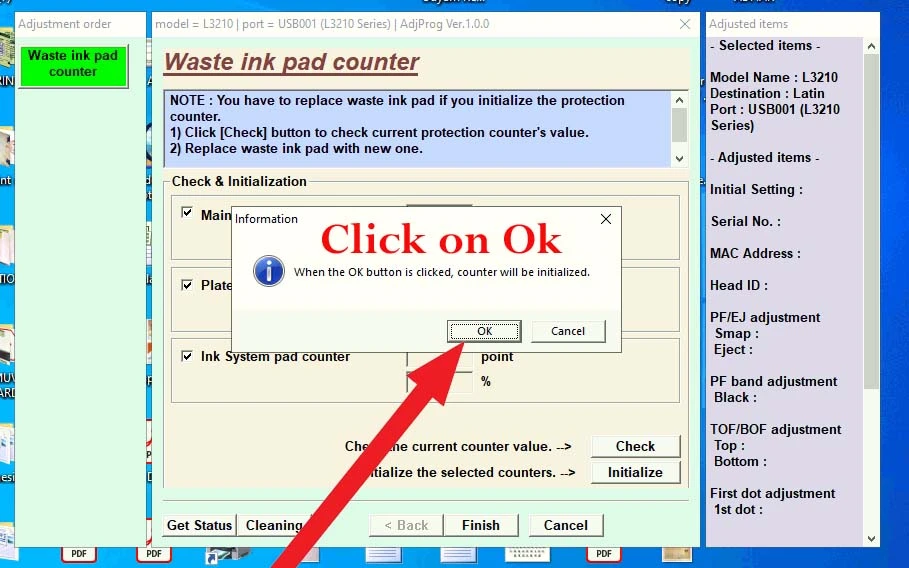
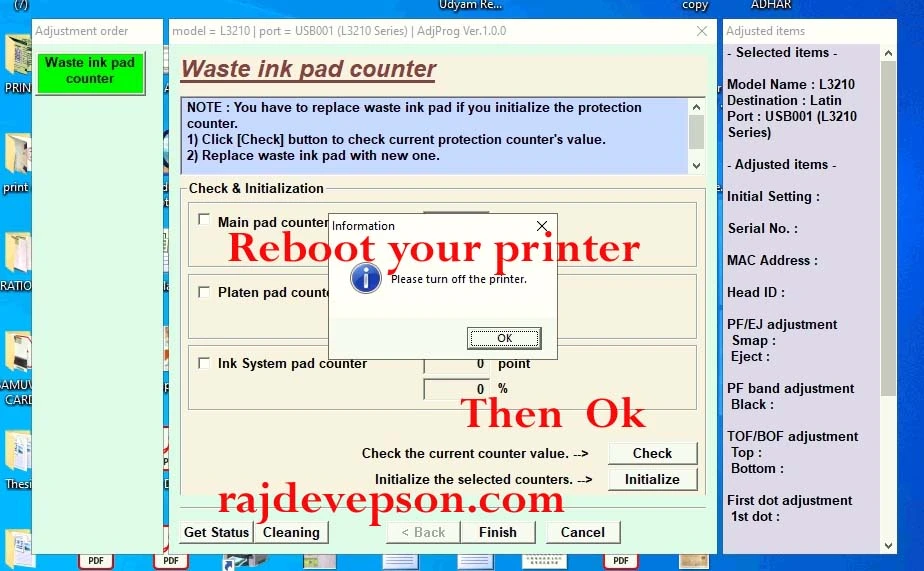
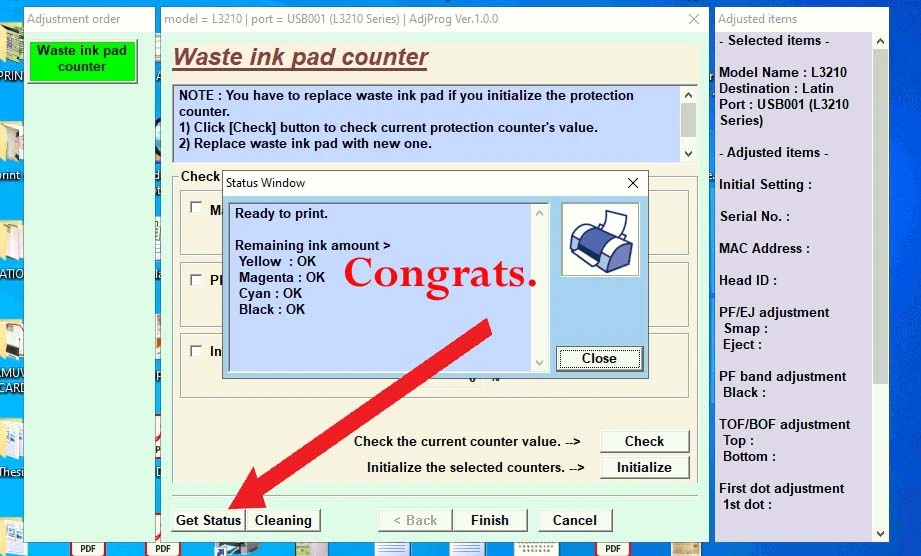
- Now reboot your printer
- Check status
- Ready to printer (Heartiest congratulation your printer is ready to print)
tags :- Download Epson L3212 Resetter (Adjustment Program) free to fix red light blinking and ink pad error. Easy step-by-step guide with ZIP file , Epson L3212 Resetter
Epson L3212 Adjustment Program
Epson L3212 Reset Tool Download
Epson L3212 Waste Ink Pad Reset
Epson L3212 Red Light Blinking Fix

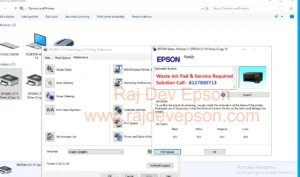
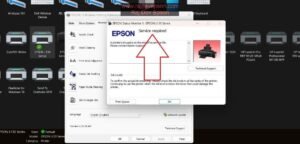


Very neat and clean repair process.
Trusted engineer for all printer-related problems.
Best experience ever with printer repair.
Keep up the great work
Thank you so much, my printer works like new
raj dev epson is truly expert in this field.
thanks a million my problem fix good service
I appreciate your honest work and guidance.
Friendly and knowledgeable technician.
Great troubleshooting and advice.
The repair was done right the first time.